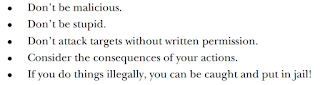[Raspberry] Triển khai Web application trên Raspberry Pi Part 3
Mình sẽ tiếp tục hướng dẫn các bạn cấu hình Web Server trên Raspberry.
1. Tạo thư mục:
2. Tạo thư mục:
3. Tạo thư mục:
4. Chỉnh sửa file:
5. Copy nội dung dưới đây vào trong file.
6. Mở browser, nhập vào http://ipraspberry/static/a_static_file.html
7. Download file skeleton ở đây và sau đó giải nén file ra, copy 2 *.css file trong thư mục Skeleton-x.x.x/css/ vào trong thư mục /var/www/lab_app/static/css.
Sau đó, các bạn copy file .png trong thư mục Skeleton-x.x.x/images/ vào trong thư mục /var/www/lab_app/static/images.
8. Sau đó, nhập vào terminal:
Và copy code này vào file(link).
Khởi động server:
6. Mở browser, nhập vào http://ipraspberry/static/a_static_file_v2.html
Bài tiếp theo mình sẽ hướng dẫn tiếp tục nhé !!!
1. Tạo thư mục:
1
| root@raspberrypi:/var/www/lab_app# mkdir static
|
2. Tạo thư mục:
1
| root@raspberrypi:/var/www/lab_app/static# mkdir css
|
3. Tạo thư mục:
1
| root@raspberrypi:/var/www/lab_app/static# mkdir images
|
4. Chỉnh sửa file:
1
| root@raspberrypi:/var/www/lab_app/static# gedit a_static_file.html
|
5. Copy nội dung dưới đây vào trong file.
1
2
3
4
5
6
7
8
9
| <html>
<head>
<title>Static page</title>
</head>
<body>
<h1>This is an example of a staic page</h1>
<p>Neat, isn't it?</p>
</body>
</html>
|
6. Mở browser, nhập vào http://ipraspberry/static/a_static_file.html
7. Download file skeleton ở đây và sau đó giải nén file ra, copy 2 *.css file trong thư mục Skeleton-x.x.x/css/ vào trong thư mục /var/www/lab_app/static/css.
Sau đó, các bạn copy file .png trong thư mục Skeleton-x.x.x/images/ vào trong thư mục /var/www/lab_app/static/images.
8. Sau đó, nhập vào terminal:
root@raspberrypi:/var/www/lab_app/static# vim a_static_file_v2.html root@raspberrypi:/var/www/lab_app/static# gedit a_static_file_v2.html
Và copy code này vào file(link).
Khởi động server:
root@raspberrypi:~# service uwsgi start
6. Mở browser, nhập vào http://ipraspberry/static/a_static_file_v2.html
Bài tiếp theo mình sẽ hướng dẫn tiếp tục nhé !!!